Npower Biometric Verification Enrollment: The Npower Batch C Stream 2 Applicants who passed the Npower NASIMS tests has been asked to verify some of their details and do Biometrics Fingerprint Enrollment via https://nasims.gov.ng, nasims gov ng.
A message was rolled out to Npower Batch C Applicants for those that passed the NASIMS test via nasims gov ng
An email was also sent to the Batch C Applicants:
Dear N-POWER Applicant,
Congratulations on progressing to the next Stage of the selection process for the NPOWER Batch C Stream 2 Program.
Please visit the NASIMS portal @ www.nasims.gov.ng to enroll your biometrics information by following the steps as captured in the image below.
Please note that shortlisting does not guarantee a final place on the program.
What is Npower Biometrics Verification?
The Npower biometrics verification is for those that passed the Npower tests screening phase, if you meet the cut off mark and you’re yet to see the biometrics verification notification on your dashboard, kindly check back later.
The biometrics verification is set up to verify some of your details, and if you’ve any other correction to make on your application form you’re to send an email to [email protected].
How To Do Npower Biometric Verification For Batch C Applicants 2022 nasims gov ng
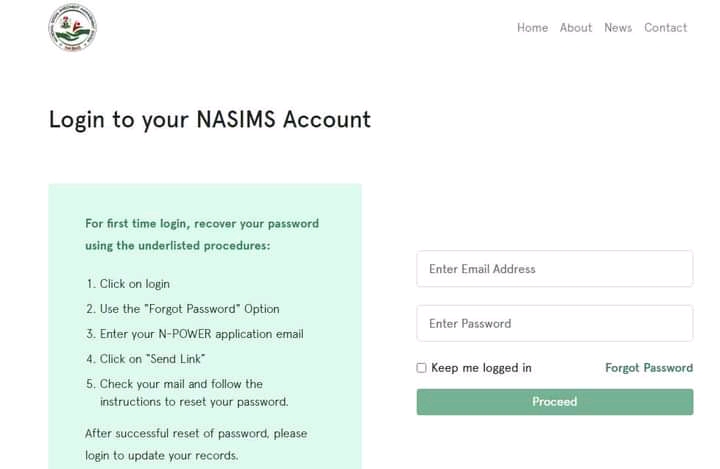
Npower Biometric enrollment
Npower Batch C Applicants should follow the procedure below to carry out the biometrics/fingerprint verification:
- Log on to Npower NASIMS Portal via https://nasims.gov.ng/login
- Provide the requested details in Required column (Your email address and application ID)
- Click on verification on the menu: If you passed the Npower screening phase you’ll see the following message:
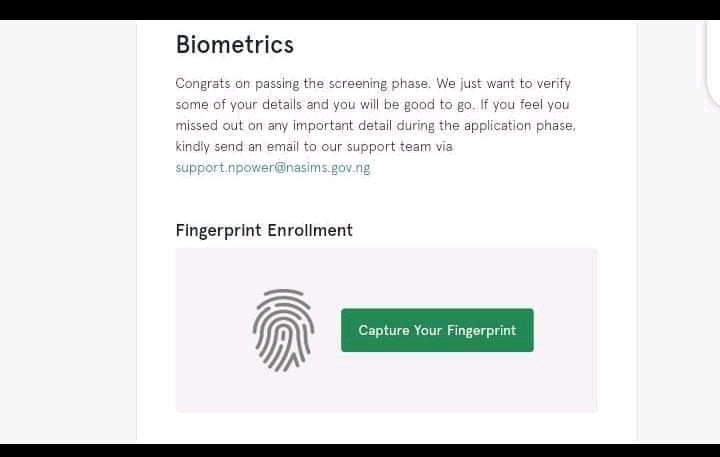
Npower Biometric Verification/Fingerprint
Congrats on passing the screening phase. We just want to verify some of your details and you will be good to go. If you feel you missed out on any important detail during the application phase, kindly send an email to our support team via [email protected].
4. After seeing that, Proceed by clicking on the Capture Your Fingerprint button
5. Navigate to the new page “NASIMS (NPOWER) Biometric Client”. You will see the information below on the new page (https://nasimsbiometric.blob.core.windows.net/enrollment/Publish.htm)
6. Click on “Install” to install the NASIMS NPower Biometrics Prerequisite application on your computer.
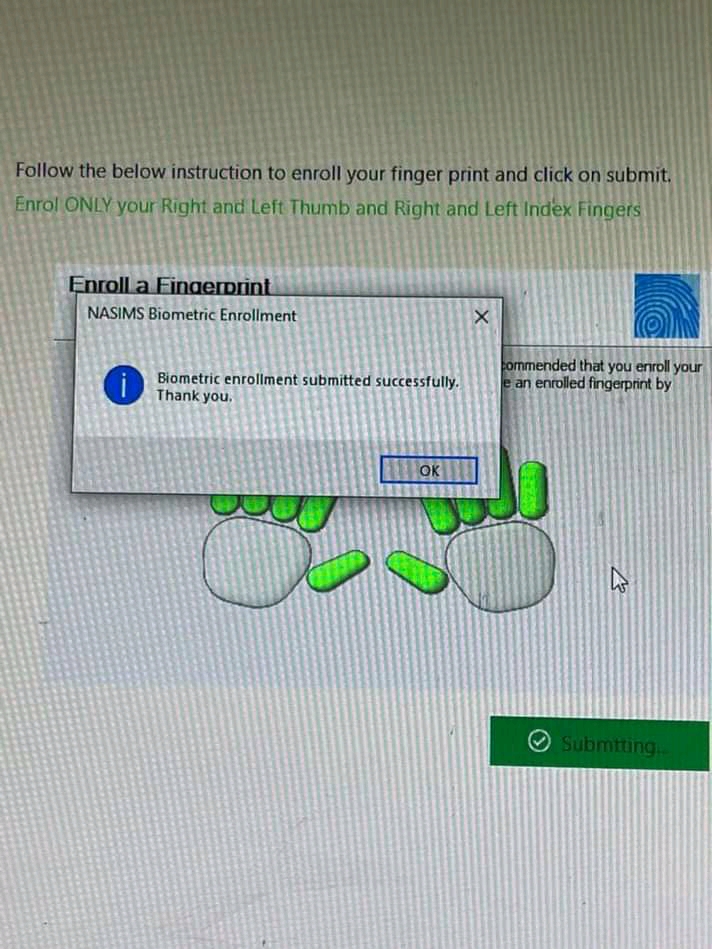
Npower Biometric Verification enrollment
7. After the installation, click on “Launch” to start the application. Then follow the onscreen prompts (instructions) to capture your fingerprint.
8. Make sure the fingerprint biometric device is connected, then click on “Begin Enrollment” to launch the enrolment process.
9. Click on the finger to begin the enrolment process
10. Applicants are to enroll their Right thumb, Right index, Left thumb and Left index fingers only for successful enrolment
11. After successful enrollment, click on “Submit” to save the biometric enroliment
After successful enrolment, please check the “verification” tab of your self service Portal to confirm if the Capture was successful.
NB: You can only use a computer or laptop for the Npower biometrics verification process.
- Recommended: How To Check Npower Deployment Status/Letter 2022 Batch C NASIMS Portal
- Recommended: Npower Biometric Software Download App Installation | Npower Biometric Client
Also find: npower biometric software download, npower biometric app, npower shortlisted names 2022, npower Biometric enrollment, npower biometric portal, npower biometric client
Good luck!

10 comments
AFTER DOWNLOADING THE SOFTWARE, WHEN I LOGIN WITH MY NPOWER ID AND PASSWORD,
I GET AN ERROR MSG- SOME ERROR OCCUR PLEASE TRY AGIN LATER
ANY HELP
Pls Can u assist me for the downloading software?
how can i install the biometric software? pls help
God help me us
I Abdulrasheed Yusuf cannot be able to thumb print finger print and I scored 65 percent in the exam and my name doesn’t not appear in the verification thmb print
Please shortlist me abeg. I really need this job to take care of the family. I’m positive i will do my biometrics soonest. God bless the Minister and her Ministry, God bless Nigeria.
Please mine is showing me that I was not shortlisted I can check back later those it me we fail or what please make me understand
Help me with the of army
I want to kw if my deployment statute
Good Even Sir,
I have been trying to download this app but end up downloading what i don’t know. Please i need help.