82
JAMB Reprint portal 2025: When encountering the prompt “Please allow pop-ups for this site from your browser,” on the JAMB reprint portal, it implies that the website you’re accessing requires permission to display additional windows or pop-up notifications. This feature is often used by websites to provide supplementary information, such as forms, alerts, or documents.

In the context of the JAMB (Joint Admissions and Matriculations Board) reprint portal, where candidates check their examination slip for crucial details like exam date, time, and venue, allowing pop-ups is essential for a seamless experience.
- Recommended: JAMB Reprint Portal 2025 slipsprinting.jamb.gov.ng
To address this issue after visiting https://slipsprinting.jamb.gov.ng/PrintExaminationSlip, follow these steps:
- Access Browser Settings: Navigate to the settings menu of your web browser. This is usually found by clicking on the three dots or lines in the top-right corner of the browser window.
- Find Pop-Up Settings: Look for the section related to pop-ups or site permissions within the browser settings. This area may vary slightly depending on the browser you’re using.
- Allow Pop-Ups: Locate the option to allow pop-ups for specific websites or in general. Add the JAMB reprint portal URL to the list of sites allowed to display pop-ups.
- Save Changes: Once you’ve made the necessary adjustments, save your settings and reload the JAMB reprint portal page.